If you’re looking for a compact, handy machine that fits right in the palm of your hand and prints custom stamps that you can make yourself, look no further than Silhouette Mint.

The thermal printing technology of this unit provides 3D designs that you can utilize to personalize cards for different occasions, embellish your family scrapbook or other projects.
It’s simple to use and prints designs in just minutes. You don’t have to worry about utilizing any complex programs. And you don’t need countless wires to power this neat machine.
If you’re interested in this machine, make sure to read my Silhouette Mint review before you make your final decision. Without further ado, let’s see how helpful this machine is.
What is Silhouette Mint?
Silhouette Mint is a powerful and innovative way of creating personalized stamps in the comfort of your home. This great stamping system features a “thermal printing” ability.
This makes 3D reliefs of the stamp designs for a stunning effect. Every crafter can utilize this machine to make designs utilizing the Mint Studio which assists in making custom stamps.
The advantages of this machine include quiet and fast operation, user-friendly design program, reusable platform, fast re-inking, multiple colours in a single stamp, and 50 free designs.
However, the Silhouette Mint isn’t a perfect machine. The fonts can be hard to read and there’s a cost of extra stamp kits. Also, messy-inking is something many buyers’ complain about.
Is the Silhouette Mint Worth it?
If you’re a maker, crafter or stamper, yes, the Silhouette Mint is worth your time and money. It will cost you less than $100 to make 2 stamps which sounds expensive.
However, you will pay $40 for a custom stamp and you will have to wait for a few weeks for it to arrive. That’s a long period. You can also purchase the larger kit.
If you buy the bigger kit, your price per stamp decreases to $35. And you will be able to create 7 stamps for starters. You will also have the machine at your service.
Therefore, you will be able to make lots of personalized stamps by ordering extra stamp pad blanks and stamp kits. It’s affordable, super-versatile, and simple to utilize.
What does Silhouette Mint do?
As I already mentioned, the Silhouette Mint is a super-versatile machine. With this unit, you can perform the following things:
- Make a unique stamp using your artwork
- Convert text into a stamp utilizing any font on your computer
- Upload any found photo into Mint Studio to make your stamp
- Utilize one of the 50 free designs included with your machine
- Convert an image into a beautifully detailed stamp
- Combine any or all of these possibilities
The Silhouette Mint comes with the following accessories so you can make your first project right away:
- 4 labels
- USB cable
- Power cord
- 50 free designs
- 2 stamp sheets (30mm x 30mm and 15mm x 60 mm)
- 2 stamp mounts (30mm x 30mm x 15mm x 60mm)
- 2 stamp bases (30mm x 30mm x 15mm x 60mm)
- 4.5ml bottles of mint stamp ink (blue, yellow, red, and black)
- Mini Studio software
- Instructions
This machine measures 2 1/4-inch x 4 3/4-inch x 3 1/4-inch and can make stamps up to 15mm x 90mm. But you will need to make a separate purchase of a bigger size stamp kit.
What is Silhouette Mint Studio?
Silhouette Mint is impressive thanks to the combination of the power of Silhouette Mint Studio software and its printing technology.
However, if this unit helps make great stamps can only be approved by verified buyers who have bought and used it.
I’m one of those buyers. And I claim that it’s an amazing device that turns designs available in the Design Store into stamps as well. You will get 50 free designs.
You can access and turn them into stamps quickly. Thanks to the ability to make custom stamps utilizing the software, you will never run out of ideas.
Silhouette Mint can apply and make designs, convert text into a stamp utilizing various fonts available on your computer.
You can even upload images in the program. Silhouette Mint is so good that you can take an image. And turn it into a beautiful stamp to boost your design.
This way, Mint promises to deliver stamp designing possibilities that are limited by crafters’ imagination only. As you can notice, the Silhouette Mint is a fascinating unit.
How to Setup Silhouette Mint?
Setting up your Silhouette Mint is easy. All you need to do is follow these step-by-step instructions that will guide you through the process of setting up your device.
Step 1: Open an Account
First and foremost, take your machine out of the box. Once it’s out of the box, you can sign up your Mint at silhouetteamerica.com/setup. First, select your language.
Then, press on the Mint tab and enter the needed information.
To find the machine’s original serial number, check the back of the machine. Completing the registration process provides you access to your official Silhouette account.
Step 2: Review the Box Contents and Set up Your Device
Check the box to see if you have all the accessories before starting. If you’re missing something, write an email to [email protected].
If you got all the necessary things, connect your machine to the power supply and plug your power cord into an outlet. Don’t connect your USB to your PC yet.
Step 3: Download and Instal the Mint Software
Once your Silhouette Mit is set up, you’re ready to download and install the software. Click here or visit www.silhouette.com/setup/en/mint to download the software.
To download the program, press on the option for your operating system. However, make sure that the computer’s operating system supports the software you’re downloading.
If your PC’s operating system doesn’t meet the minimal requirements, it won’t install. If you already own the software from a previous Silhouette, update it to the latest version.
Once the download is completed, pick “run the software set up” and pick the default installation settings provided. You can launch your software after the installation is finished.
You can launch the software whenever you want from the desktop icon. Once the download is done, run the file and continue through onscreen steps to install and setup everything.
Step 4: Access the FREE Library of Shapes
Visit the library section in your program. When prompted, log into your official Silhouette account to set up your library. You can access and use all the content offline.
You don’t need the internet for the setup. The Cloud will just sync your library experience between all machines for content and library structure installation.
Connect your machine to your computer with the USB cable provided.
As your device is powered on and is connected to your computer through USB cable, the 50 free images will be loaded into your library automatically.
If your 50 free images don’t show up, you can power off the machine and unplug your USB cable. Leave your library open and plug the USB cable back into your PC and Mint.
Then, power on your Mind again. The program should be prompted to identify your cutting machine and load your 50 free images into your library automatically.
Step 5: Claim Your 30-days FREE Silhouette Design Store Subscription
You’re not only receiving 50 free designs but also a one-month free Silhouette Design Store subscription. To claim your subscription, open the Store tab in your Studio.
Log into your Silhouette account. Choose the “subscribe and save” switch located at the top of the page. Choose the “payment and billing info” part and enter your promo code.
You get this code by email once you successfully register your new Silhouette Mint. Read your email to find the code. Once you’ve provided the code, press “apply”.
This will activate your one-month free subscription to the Design Store. It’s a basic subscription. You will get $25 of design store credits. They’re valid for 1 month only.
Everything you download from the Silhouette Design Store will become part of your library. And you can keep everything you download even after your free subscription expires.
Once your subscription ends, you can either sign up for a new subscription or download content and pay per design. The Design Store has over 100,000 quotes, fonts, and designs.
They’re all made for use with Silhouette Mint. Explore different designs and download them to use them in your creations. Most photos are offered for less than $1.
How does Silhouette Mint Work?
Mint is a specialized unit for making stamps with the assistance of thermal printing abilities that provide 3D designs. The system is customizable and powerful.
It combines a compact and portable unit with software, allowing users to make their stamps in minutes for use in all their creations. Mint is a super-versatile machine.
It not only allows people to create stamps with great ease but also includes a custom program, the Mint Studio. This software is user-friendly and makes designing simple.
How to Use Silhouette Mint?
With the Silhouette Mint, you can make custom 3D reliefs of designs which are printed on stamp sheets and applied to stamp bases. It’s extremely easy to set up and use.
The stamping process of this device and program set includes 4 steps: designing your design, printing or “minting” your stamp, inking it, and stamping it on your creations.
Once you print your stamp, you utilize your Mint inks to apply colour to your creations. After, you apply ink to your stamp. Then, give it 10 minutes to ensure the ink gets into all the details.
Utilize scrap paper to take off extra ink from your stamp before stamping on your project. Then, you can begin stamping. If you’re a beginner, please follow the next steps.
Step 1: Designing Your Stamp
First and foremost, connect your unit to a power outlet with one cable and your computer with a USB cable. Then, open your software and begin designing.
You can choose fonts and shapes right from the program. What I like most about the Silhouette Mint, is that you can also upload pre-made designs into the system.
Step 2: “Minting” Your Stamp
Once your pattern is finished, you can transfer it to the device and print it.
Stamp sheets enter via your stamp unit which prints your designs on them in reverse utilizing thermal printing abilities.
When it’s printing your stamp, the light on top of your Silhouette Mint will flicker. It will stop when your stamp is completed.
Then, you mount the freshly made stamp on a stamp platform (included in your kit but you can also buy others separately).
The stamp is all set for inking and stamping in all your creations.
Step 3: Inking Your Stamp
Unlike regular stamps, you don’t just push these stamps against a stamp pad to take up ink. You add ink from the ink bottle on the stamp bottom instead.
Then, wait for 10 minutes for the ink to completely soak into the stamp. Utilize a scratch paper to take off excess ink after 10 minutes and ensure you have a clear pattern.
After, you can stamp until 50 times before having to reapply. This is a big timesaver over regular stamps which needs constant reapplication of in to perform.
The ink utilized on these stamps also offers amazing definition without any extras or spottiness, helping to regulate the stamping process.
The force of your impression decides how the colour will show in the stamp. If you want pastel or light effect, don’t push hard on the back of the stamp as you add it to the paper surface.
However, if you want a vibrant design, just push harder.
Step 4: Utilizing Your Stamp
Although everything points to the Silhouette Mint stamps as perfect for projects, there’s a disadvantage when it comes to utilizing the stamp.
You can’t change the colours between stamps. Instead, you need to let the ink run out throughout all the stamps. It’s not good for individual creations.
However, it’s perfect for mass-producing patterns for applications such as tags for gifts or merchandise, invitations, wrapping paper, logos on postcards or business cards, and so on.
How to Ink Silhouette Mint Stamp?
Unlike regular stamps, you don’t just push these stamps against a stamp pad to take up ink. You add ink from the ink bottle on the stamp bottom instead.
Then, wait for 10 minutes for the ink to completely soak into the stamp. Utilize a scratch paper to take off excess ink after 10 minutes and ensure you have a clear pattern.
After, you can stamp until 50 times before having to reapply. This is a big timesaver over regular stamps which needs constant reapplication of in to perform.
The ink utilizes on these stamps also offers amazing definition without any extras or spottiness, helping to regulate the stamping process.
The force of your impression decides how the colour will show in the stamp. If you want pastel or light effect, don’t push hard on the back of the stamp as you add it to the paper surface.
However, if you want a vibrant design, just push harder.
How to Make Silhouette Mint Stamp?
When first booting up your machine, just plug in the USB cable and power cord. Then, on the computer, open up Mint Studio (the software your Mint comes with).
You can start making your designs in the software. When first accessing your software, you will notice 50 free pre-made designs you can install, utilize and explore.
You can also switch the font size and style, apply forms and decorative edges, draw freehand, switch the size of your design or curve your text. The designing options seem endless.
To make variations, the patterns of text and shapes can be changed, as well as, the colour style. If you’re a beginner, follow the next steps to make a stamp.
1. Minting the Design
Once you’re done with the design, you will need to transfer it to your unit for printing.
You need to feed special stamp sheets via the unit, prompting it to print the design in reverse utilizing its thermal printing abilities.
During the printing process, you will notice a blinking light. Once the process is completed, the light will shut down.
Then, you can mount the new stamp on a platform which is included with your device. Or is available for purchase separately.
Luckily, the platforms are reusable. Therefore, you can peel off the old stamp with ease. Once you have mounted the stamp, you can ink it.
2. Inking the Stamp
Strangely, these stamps don’t perform like standard stamps. You push regular stamps toward an ink pad. The process is rather straightforward.
You need to apply ink from the bottle on the stamp’s bottom. Give it about 10 minutes for the stamp to completely absorb the ink. It’s extremely easy.
Once your stamp completely absorbs the ink, you can stamp on scratch paper to test it until you receive a clear design. You can stamp until 50 times before having to re-ink a stamp.
I discovered you can tamp even more than 50 times. This saved me a lot of time unlike standard stamps since they require ink reapplied to perform constantly.
If you prefer a bold and clear impression, you will have to utilize a bit of strength and push hard onto the paper. If you want a soft or paster effect, press lightly.
In case you want to utilize various colours for the same stamp, keep in mind that it’s a bit hard.
You can create a multi-coloured stamp by utilizing your ink bottle to transfer ink onto some parts of your stamp with care. But you can’t switch colours until the stamp finishes 5 turns.
Therefore, this machine isn’t suitable for individual creations. It’s designed for people that mass-produce cards, logos, wrapping paper, tags, etc.
Where is the Silhouette Mint Serial Number?
You can find the Silhouette Mint’s serial number on the back right-hand side of the device. You will need the serial number to register your unit at silhouetteamerica.com/setup.
Where to Buy Silhouette Mint?
You can find a good deal at Amazon. However, you can also buy the Silhouette Mint at Swing Design. It’s a reasonably-priced, versatile, and compact machine.
Final Words
Silhouette Mint is a powerful and innovative way of creating personalized stamps in the comfort of your home. This great stamping system features a “thermal printing” ability.
As you can notice from my Silhouette Mint review, this machine is cool, affordable and versatile. It’s not suitable for casual users but makes a great choice for professionals.
The cost of the unit and the stamp kits means that casual users would pay a lot more than they normally would for a stamp. However, I believe this unit is a great way to make money.
With this unit, you can make personalized note cards, wrapping paper, logos, business cards, invitations, gift cards, etc. The possibilities seem endless. You can also sell the custom stamps.
The thermal printing technology of this unit provides 3D designs that you can utilize to personalize cards for different occasions, embellish your family scrapbook or other projects.
If you want to design your wedding invitations, for instance, then the high cost might also be worth it. If you already have a large project in mind where you need a custom stamp, buy the Mint.
You can probably offset the cost of the unit. That said, if you have the money and want a cool toy to play with, I recommend buying this machine. Have you ever used the Silhouette Mint?
Would you recommend the Silhouette Mint to other crafters, friends or family? Share your thoughts and comments below. I will be happy to hear your opinion on this popular machine.

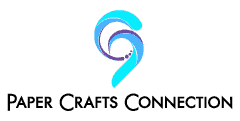
 Cricut BrightPad Review
Cricut BrightPad Review